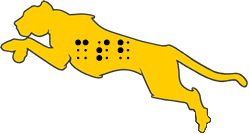Windows Zoom Keyboard Commands
Zoom Meeting Set Up
| Keyboard Shortcut | Description |
|---|---|
| Alt + I |
Open invite window |
| Alt |
Always Show/Hide Meeting Controls |
| Ctrl + Alt + Shift |
Move focus to Zoom's meeting controls |
| Alt + H |
Show/hide In-Meeting Chat Panel if you will need the chat window (Do this every session you need the chat window) |
| Ctrl + +/- |
Adjust chat text display size |
| Alt + U | Display/hide Participants panel (Do this every session so you can see the Zoom participants) |
Commands to use During a Zoom Meeting
| Keyboard Shortcut | Description |
|---|---|
| SPACEBAR |
Push to Talk unmutes the microphone while holding the SPACEBAR (make sure to turn on first in Zoom/Settings/Audio) |
| Alt + A |
Mute/unmute audio for yourself |
| Alt + M |
Mute/unmute audio for everyone except host (Presenter Command) |
| Alt + Y |
Raise/lower hand |
| Alt + F |
Enter or exit full screen |
| Alt + N |
Change Camera |
| Alt + Shift + S |
Start/stop new screen share Note: Will only work when meeting control toolbar has focus |
| Alt + F4 | Prompt to End or Leave Meeting then press ENTER to accept |
Complete List of Windows Commands for Zoom Meetings
| Keyboard Shortcut | Description |
|---|---|
| F6 |
Navigate among Zoom popup windows |
| Ctrl + Alt + Shift |
Move focus to Zoom's meeting controls |
| PageUp |
View previous 25 video stream in gallery view |
| PageDown | View next 25 video stream in gallery view |
| Alt |
Turn on/off the option Always show meeting control toolbar in Accessibility Settings |
| Alt + F1 |
Switch to active speaker view in video meeting |
| Alt + F2 |
Switch to gallery video view in video meeting |
| Alt + F4 |
Close the current window |
| Alt + V |
Start/Stop Video |
| Alt + A |
Mute/unmute audio |
| Alt + M |
Mute/unmute audio for everyone except host Note: For the meeting host only |
| Alt + S |
Launch share screen window and stop screen share Note: Will only work when meeting control toolbar has focus |
| Alt + Shift + S |
Start/stop new screen share Note: Will only work when meeting control toolbar has focus |
| Alt + T |
Pause or resume screen share Note: Will only work when meeting control toolbar has focus |
| Alt + R |
Start/stop local recording |
| Alt + C |
Start/stop cloud recording |
| Alt + P |
Pause or resume recording |
| Alt + N |
Switch camera |
| Alt + F |
Enter or exit full screen |
| Alt + H |
Display/hide In-Meeting Chat panel |
| Alt + U |
Display/hide Participants panel |
| Alt + I |
Open Invite window |
| Alt + Y |
Raise/lower hand |
| Alt + Shift + R |
Gain Remote Control |
| Alt + Shift + G |
Stop Remote Control |
| Ctrl + 2 |
Read active speaker name |
| Ctrl + Alt + Shift + H |
Show/Hide floating meeting controls |
| Alt + Shift + T |
Screenshot |
| Alt + L |
Switch to Portrait/Landscape View |
| Ctrl + W |
Close current chat session |
| Ctrl + Up |
Go to previous chat |
| Ctrl + Down |
Go to next chat |
| Ctrl + T |
Jump to chat with someone |
| Ctrl + F |
Search |
| Ctrl + Tab |
Move to the next tab (right) |
| Ctrl + Shift + Tab | Move to the previous tab (left) |
Events
- Summer Academies 2026
- California Braille Bee 2026
Wednesday, February 18, 2026
Thursday, February 19, 2026
- Spring Art Show
Wednesday, May 13, 2026
Thursday, May 14, 2026 - Learning Lab
- Short Courses 2025-2026
- General Tours
 (Google Form)
(Google Form)
Please fill out the Google Form if you are interested in attending any of our General Tour days.
Tuesday, January 27, 2026 at 11AM-12PM
Friday, February 20, 2026 at 11AM-12PM